After downloading the RaPi image from my download page you should follow these steps to get your Hotspot operational:
- Write the downloaded image to an SD card (for instructions click here)
- Expand the image file size to match your the SD card (for instructions click here)
- Configure the repeater and gateway software as per instructions below.
You can either have a monitor + keyboard + mouse connected directly to the RaPi or is VNC to access RaPi over the network. VNC access password is "raspberry" (if you downloaded the image from my download page).
Once you can see the desktop follow the steps illustrated here:
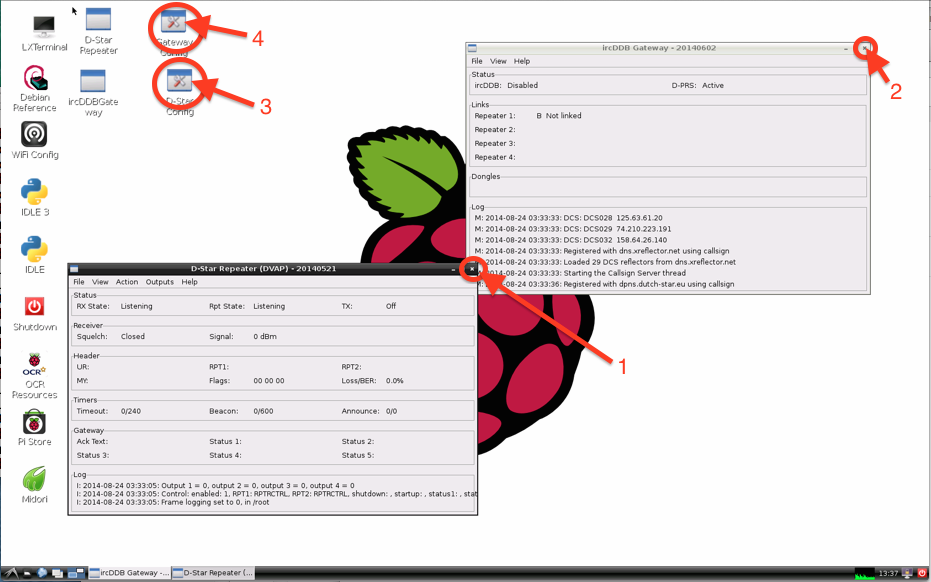
1) Close the D-Star repeater window by clicking on the cross in the top right hand corner.
2) Close the IrcDDB Gateway window by clicking on the cross in the top right hand corner.
3) Double click the D-Star Config icon to open the repeater configuration.
4) Double click on the Gateway Config icon to open the gateway configuration (you may want to delay this step until the repeater config is completed).
Repeater Configuration - Callsign Tab:
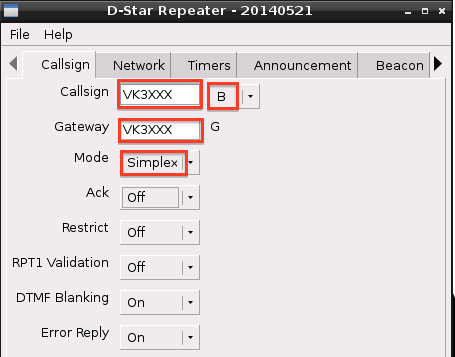
Select your band "B" (70cm) or "C" (2mt)
For hotspots the "Mode" field should be set to Simple
Use the right arrow (right hand top corner) and scroll to the "Modem" Tab:
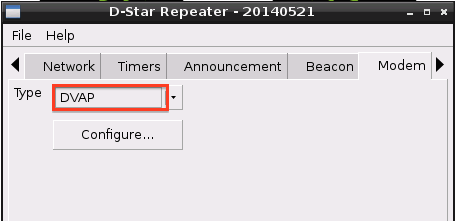
From the Menu select File -> Save:
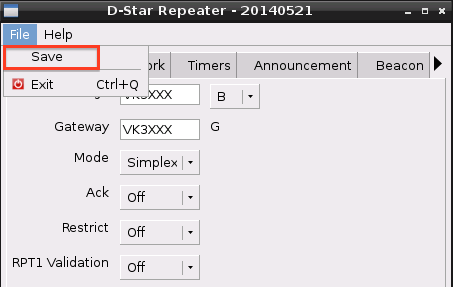
Click the "OK" button and then exit the repeater configuration by clicking on the cross in the right hand top corner.
The repeater configuration is now completed.
Gateway Configuration -
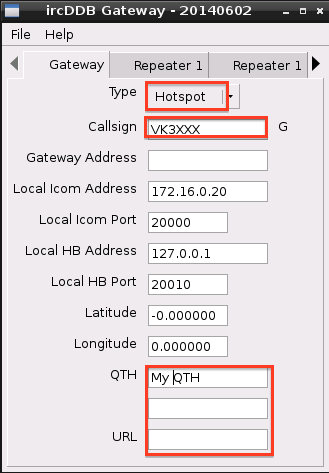
Enter your call sign in the "Callsign" field
Optional: Enter your QTH information in the "QTH" field and fill in the URL field if you have a URL
Settings in the first Repeater 1 tab:
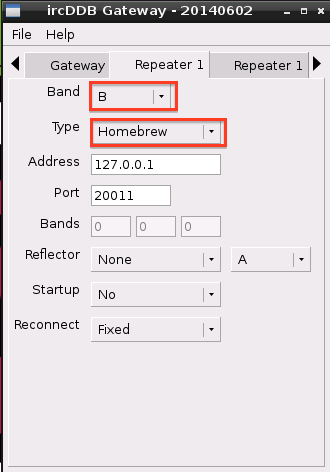
Set the Type to "Homebrew"
Setting in second Repeater 1 tab:
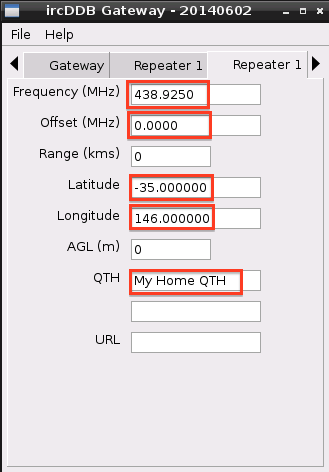
Offset should be 0 unless you operate a duplex system.
Set the Latitude and Longitude fields to your location.
Enter your location in the QTH field.
Set the DPRS tab as per screen shot below:
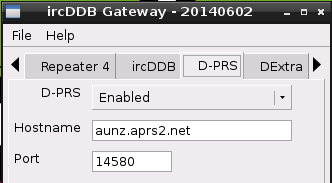
Set the remote password (if this is not done you can't save the configuration)
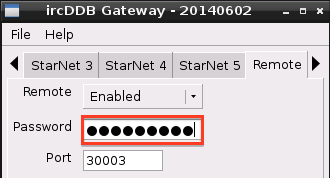
Save the configuration - Menu -> File -> Save
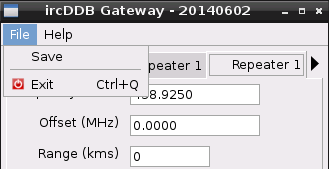
Click on the "OK" Button, then close the configuration by clicking on the cross in the right hand top corner.
Restart the Repeater and the Gateway by double clicking "D-Star Repeater" and "IrcDDBGateway" icons:
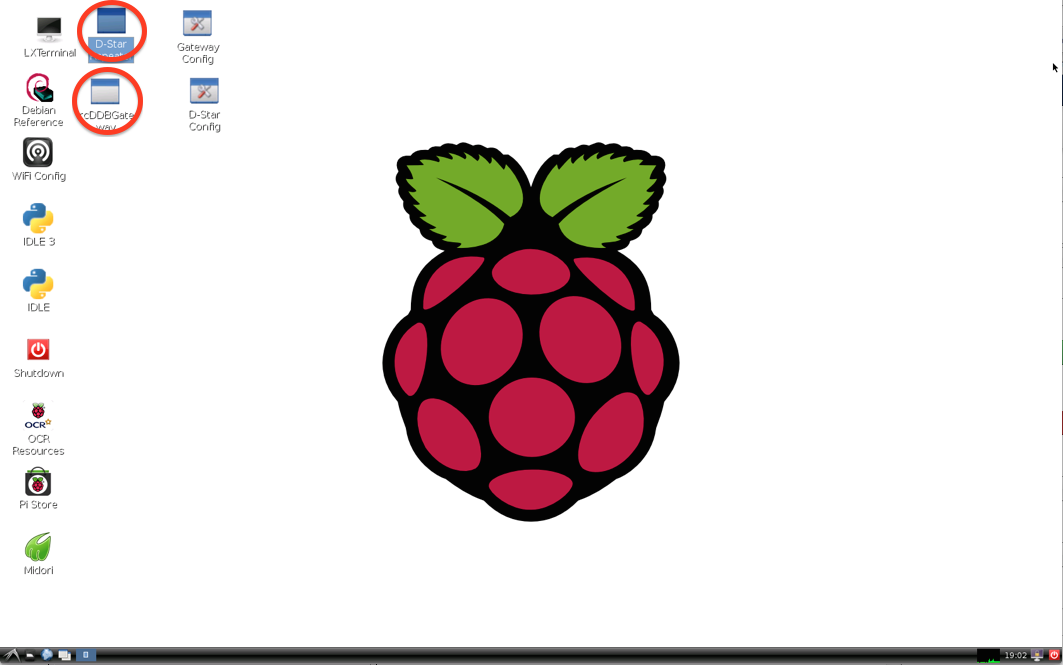
Check the green CPU load indicator in the right hand bottom corner - it should go to 100% during application startup.
Your hotspot is now up and running - have fun and enjoy D-Star.